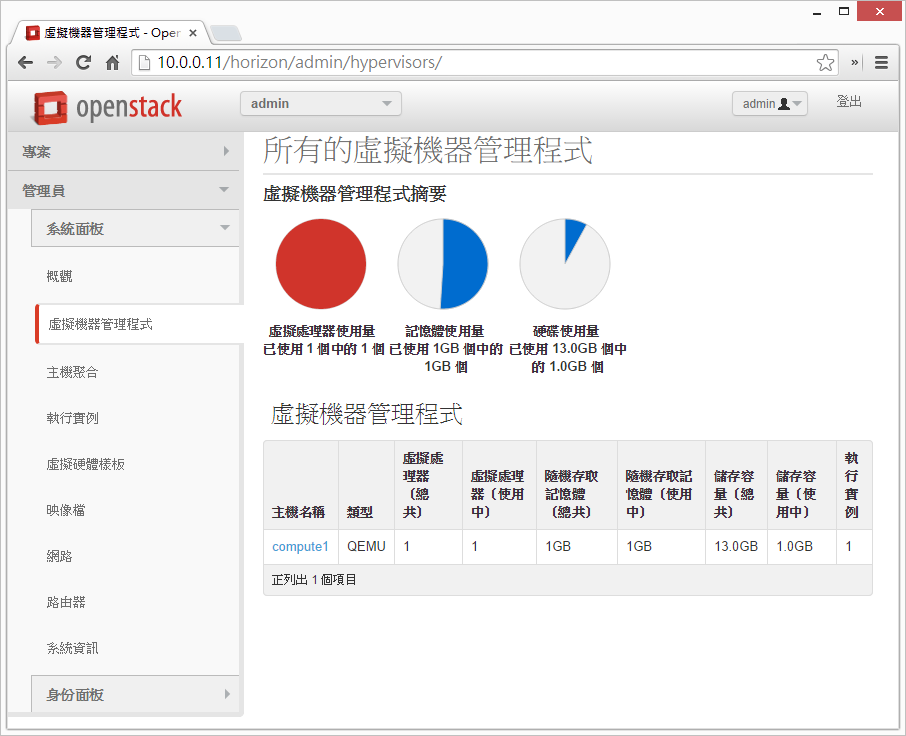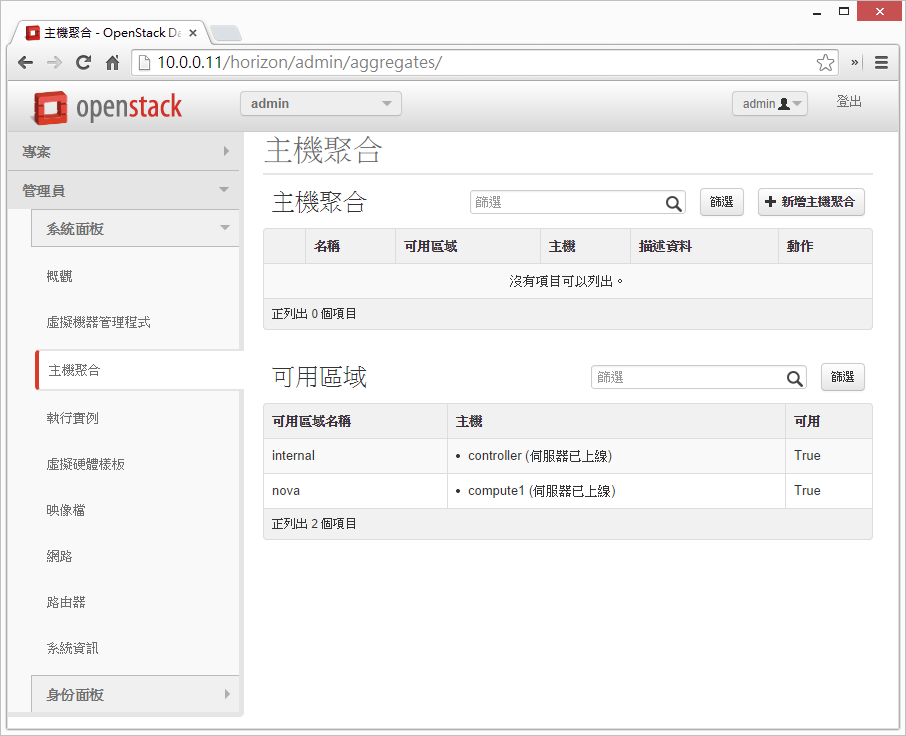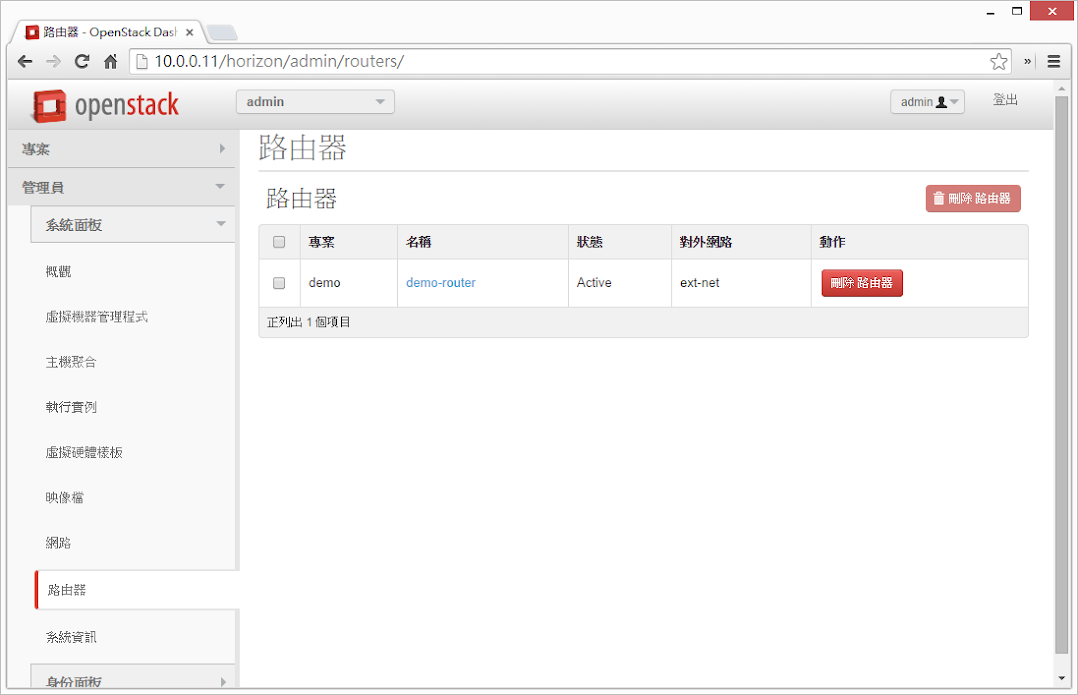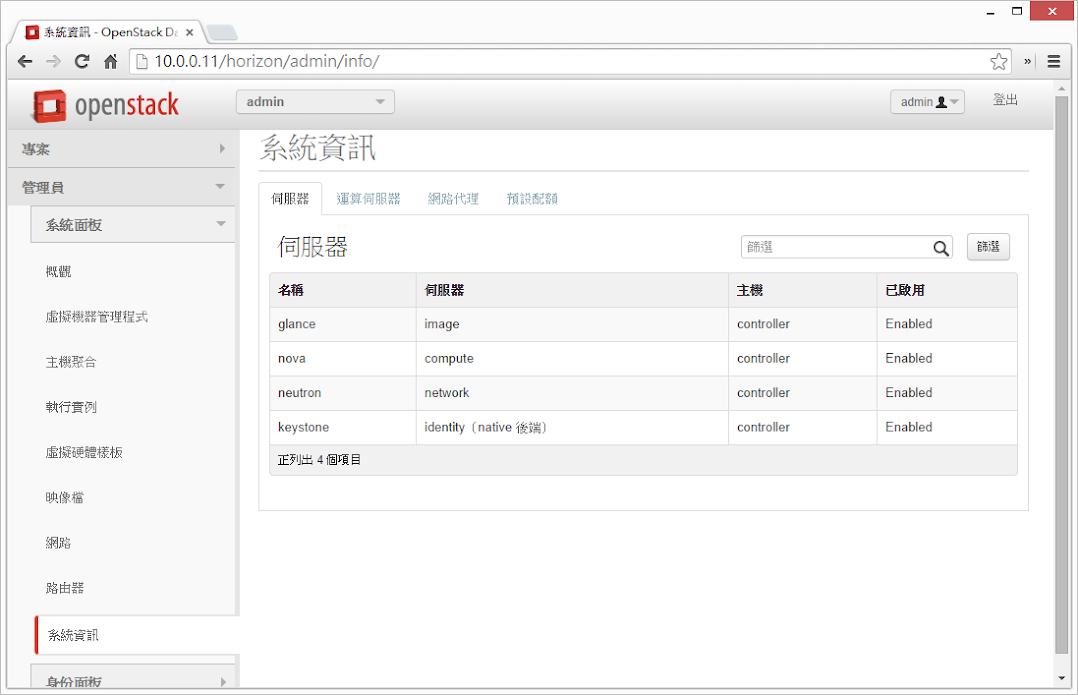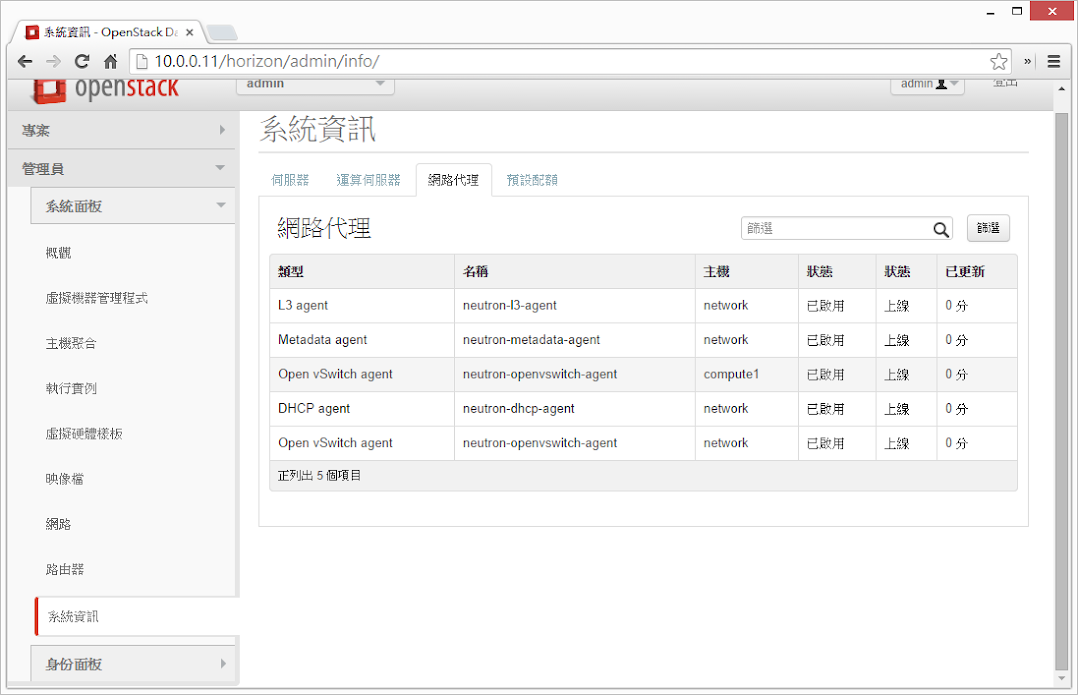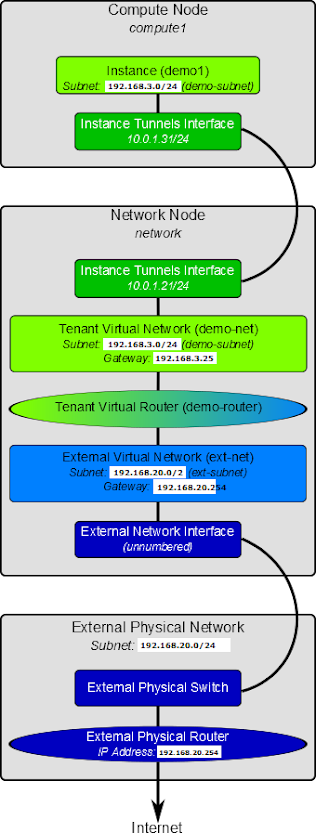目錄
1、安裝環境說明
OS:Ubuntu 14.04 LTS
Controller
- IP:10.0.0.11 / 24
- Gateway:10.0.0.1
Network
- Management IP:10.0.0.21 / 24 (eth0)
- Gateway:10.0.0.1
- Instance Tunnel IP:10.0.1.21 / 24 (eth1)
- External Interface (eth2)
- IP:不指定 IP
- 設定方式如下:(修改 /etc/network/interfaces)
auto eth2
iface eth2 inet manual
up ip link set dev $IFACE up
down ip link set dev $IFACE down
Compute 1
- Management IP:10.0.0.31 / 24
- Gateway:10.0.0.1
- Instance Tunnel IP:10.0.1.31
修改每個 node 的 /etc/hosts 檔案,並加入以下內容:
10.0.0.11 controller
10.0.0.21 network
10.0.0.31 compute1
2、Network Service (Neutron) 概觀
Network Service (Neutron) 負責虛擬網路架構與外部實體網路架構(包含各廠商的設備)之間的整合 & 存取,用以提供 tenant 可自行建立像是防火牆、負載平衡、VPN … 等網路環境。
網路設定的概念其實跟我們之前所學的並沒有差太多,包含 DHCP、VLAN、Routing … 等等。
比較值得一提的是 Networking Service 支援了 security group 的概念:
- 管理者可以針對每個 security group 進行防火牆規則的設定
- 每個 VM 可以屬於一個或多個 security group
有了以上的機制,讓 Firewall-as-a-Service & Load-Balancing-as-a-Service 變的很容易實現。
3、設定 Controller Node
3.1 建立所需資料庫 & 設定權限
controller
Enter password:
mysql> create database neutron;
Query OK, 1 row affected (0.00 sec)
mysql> grant all privileges on neutron.* to 'neutron'@'localhost' identified by 'YOUR_DB_PASSWORD';
Query OK, 0 rows affected (0.00 sec)
mysql> grant all privileges on neutron.* to 'neutron'@'%' identified by 'YOUR_DB_PASSWORD';
Query OK, 0 rows affected (0.00 sec)
3.2 向 Identity Service (Keystone) 註冊 Network Service
建立使用者 neutron
controller
+----------+----------------------------------+
| Property | Value |
+----------+----------------------------------+
| email | manager@example.com |
| enabled | True |
| id | 7f3839ca2d774d0e81baf7dbba8574a8 |
| name | neutron |
| username | neutron |
+----------+----------------------------------+
將使用者(neutron)與 Role(admin) & Tenant(service) 綁定
controller
將 Network Service(Neutron) 註冊到 Identity Service(Keystone) 中
controller
+-------------+----------------------------------+
| Property | Value |
+-------------+----------------------------------+
| description | OpenStack Networking |
| enabled | True |
| id | 577265111b73447e8a235946bd4b124c |
| name | neutron |
| type | network |
+-------------+----------------------------------+
建立 Network Service 服務端點資料
controller
+-------------+----------------------------------+
| Property | Value |
+-------------+----------------------------------+
| adminurl | http://controller:9696 |
| id | 974f0c66803f427488b60404f47e4931 |
| internalurl | http://controller:9696 |
| publicurl | http://controller:9696 |
| region | regionOne |
| service_id | 577265111b73447e8a235946bd4b124c |
+-------------+----------------------------------+
3.3 安裝相關套件
controller
3.4 設定 Networking Service 各元件
Networking Service 的設定包含了以下幾項:
- 資料庫
- 認證機制
- Message Broker
- Topology Change Notifier
- Modular Layer 2 Plug-in
3.4.1 資料庫
修改 /etc/neutron/neutron.conf,加入資料庫的設定:
[database]
connection = mysql://neutron:YOUR_DB_PASSWORD@controller/neutron
並刪除在 [database] 區段中 SQLite 的相關設定。
3.4.2 認證機制
修改 /etc/neutron/neutron.conf,加入認證機制的設定:
[DEFAULT]
auth_strategy = keystone
[keystone_authtoken]
auth_uri = http://controller:5000
auth_host = controller
auth_port = 35357
auth_protocol = http
admin_tenant_name = service
admin_user = neutron
admin_password = YOUR_NEUTRON_PASSWORD
3.4.3 Message Broker
修改 /etc/neutron/neutron.conf,加入 Message Broker 的設定:
[DEFAULT]
rpc_backend = neutron.openstack.common.rpc.impl_kombu
rabbit_host = controller
rabbit_password = RABBIT_PASS
3.4.4 Topology Change Notifier
首先取得 Tenant ID (service):
controller
controller:~
+-------------+----------------------------------+
| Property | Value |
+-------------+----------------------------------+
| description | Service Tenant |
| enabled | True |
| id | b43a362300c7478193fa26ce5bb0f5c7 |
| name | service |
+-------------+----------------------------------+
修改 /etc/neutron/neutron.conf,加入 Neutron & Nova 的互動設定:
[DEFAULT]
notify_nova_on_port_status_changes = True
notify_nova_on_port_data_changes = True
nova_url = http://controller:8774/v2
nova_admin_username = nova
nova_admin_tenant_id = SERVICE_TENANT_ID
nova_admin_password = NOVA_PASS
nova_admin_auth_url = http://controller:35357/v2.0
3.4.5 Modular Layer 2 Plug-in
修改 /etc/neutron/neutron.conf,加入 ML2 Plug-in 相關設定:
[DEFAULT]
core_plugin = ml2
service_plugins = router
allow_overlapping_ips = True
3.5 設定 Modular Layer 2 (ML2) plug-in
ML2 plug-in 是透過 Opeb vSwitch 建立 VM instances 所使用的虛擬網路架構,以下進行 ML2 相關的設定。
修改 /etc/neutron/plugins/ml2/ml2_conf.ini,加入以下內容:
[ml2]
type_drivers = gre
tenant_network_types = gre
mechanism_drivers = openvswitch
[ml2_type_gre]
tunnel_id_ranges = 1:1000
[securitygroup]
firewall_driver = neutron.agent.linux.iptables_firewall.OVSHybridIptablesFirewallDriver
enable_security_group = True
3.6 修改 Compute 相關設定
大部分的預設情況下,Compute(Nova) 所使用的是 nova-network,因此這邊必須修改為使用 Neutron。
修改 /etc/nova/nova.conf,在 Nova 的設定中增加以下內容:
[DEFAULT]
network_api_class = nova.network.neutronv2.api.API
neutron_url = http://controller:9696
neutron_auth_strategy = keystone
neutron_admin_tenant_name = service
neutron_admin_username = neutron
neutron_admin_password = NEUTRON_PASS
neutron_admin_auth_url = http://controller:35357/v2.0
linuxnet_interface_driver = nova.network.linux_net.LinuxOVSInterfaceDriver
firewall_driver = nova.virt.firewall.NoopFirewallDriver
security_group_api = neutron
預設 Compute(Nova) 使用內部的 firewall service,若 Network Service 中包含了 firewall service,就必須停用 Nova 上的 firewall service,改成使用 nova.virt.firewall.NoopFirewallDriver。
3.7 啟動服務
重新啟動 Compute service (Nova):
controller
controller
controller
重新啟動 Network Service (Neutron):
controller
4、設定 Network Node
4.1 調整 kernel 網路設定
在 Network node 上,要先將 kernel 的某些網路功能開啟(or 關閉),修改 /etc/sysctl.conf,加入以下設定:
net.ipv4.ip_forward=1
net.ipv4.conf.all.rp_filter=0
net.ipv4.conf.default.rp_filter=0
套用 kernel 設定:
network
4.2 安裝 Networking Service 相關套件
network
4.3 Networking 一般元件設定
Networking 一般元件設定包含了以下幾項:
- 認證機制
- Message Broker
- Modular Layer 2 Plug-in
4.3.1 認證機制
修改 /etc/neutron/neutron.conf,加入以下設定:
[DEFAULT]
auth_strategy = keystone
[keystone_authtoken]
auth_uri = http://controller:5000
auth_host = controller
auth_protocol = http
auth_port = 35357
admin_tenant_name = service
admin_user = neutron
admin_password = YOUR_NEUTRON_PASSWORD
4.3.2 Message Broker
修改 /etc/neutron/neutron.conf,加入以下設定:
[DEFAULT]
rpc_backend = neutron.openstack.common.rpc.impl_kombu
rabbit_host = controller
rabbit_password = YOUR_RABBITMQ_PASSWORD
4.3.3 Modular Layer 2 Plug-in
修改 /etc/neutron/neutron.conf,加入以下設定:
[DEFAULT]
core_plugin = ml2
service_plugins = router
allow_overlapping_ips = True
4.4 設定 Layer 3 agent
在 virtual network 中,Layer 3 agent 提供了 routing 的功能,修改 /etc/neutron/l3_agent.ini,加入 Layer 3 agent 相關設定:
[DEFAULT]
interface_driver = neutron.agent.linux.interface.OVSInterfaceDriver
use_namespaces = True
4.5 設定 DHCP agent
修改 /etc/neutron/dhcp_agent.ini,加入 DHCP agent 相關設定:
[DEFAULT]
interface_driver = neutron.agent.linux.interface.OVSInterfaceDriver
dhcp_driver = neutron.agent.linux.dhcp.Dnsmasq
use_namespaces = True
dnsmasq_config_file = /etc/neutron/dnsmasq-neutron.conf
新增 /etc/neutron/dnsmasq-neutron.conf 並加入設定:
network# echo 'dhcp-option-force=26,1454' > /etc/neutron/dnsmasq-neutron.conf
刪除目前存在的 dnsmasq process:
network
metadata agent 的功能在提供存取遠端 VM instance 時的相關設定資訊。
修改 /etc/neutron/metadata_agent.ini,加入以下設定:
[DEFAULT]
auth_url = http://controller:5000/v2.0
auth_region = regionOne
admin_tenant_name = service
admin_user = neutron
admin_password = YOUR_NEUTRON_PASSWORD
nova_metadata_ip = controller
metadata_proxy_shared_secret = METADATA_SECRET
4.6.1 以下兩個步驟回到 controller node 進行設定
- 修改 /etc/nova/nova.conf,加入以下設定:
[DEFAULT]
service_neutron_metadata_proxy = true
neutron_metadata_proxy_shared_secret = METADATA_SECRET
- 重新啟動 compute API service:
controller
4.7 設定 Modular Layer 2 (ML2) plug-in
修改 /etc/neutron/plugins/ml2/ml2_conf.ini,加入以下設定:
[ml2]
type_drivers = gre
tenant_network_types = gre
mechanism_drivers = openvswitch
[ml2_type_gre]
tunnel_id_ranges = 1:1000
[ovs]
local_ip = 10.0.1.21
tunnel_type = gre
enable_tunneling = True
[securitygroup]
firewall_driver = neutron.agent.linux.iptables_firewall.OVSHybridIptablesFirewallDriver
enable_security_group = True
4.8 設定 Open vSwitch(OVS) Service
Open vSwitch Service 提供虛擬網路架構給 VM instance 使用,不僅處理 VM instance 之間的內部流量,也包含對外實體網路介面的對外流量。
執行以下命令設定 OVS:
network
network
network
network
4.8.1 啟動 Networking Service
network
network
network
network
5、設定 Compute Node
5.1 調整 kernel 網路設定
在 Compute node 上,要先將 kernel 的某些網路功能開啟(or 關閉),修改 /etc/sysctl.conf,加入以下設定:
net.ipv4.conf.all.rp_filter=0
net.ipv4.conf.default.rp_filter=0
套用設定至 kernel:
sysctl -p
5.2 安裝 Networking 相關套件
執行以下命令:
compute1
5.3 Networking 一般元件設定
Networking 一般元件設定包含了以下幾項:
- 認證機制
- Message Broker
- Modular Layer 2 Plug-in
5.3.1 認證機制
修改 /etc/neutron/neutron.conf,加入以下設定:
[DEFAULT]
auth_strategy = keystone
[keystone_authtoken]
auth_uri = http://controller:5000
auth_host = controller
auth_protocol = http
auth_port = 35357
admin_tenant_name = service
admin_user = neutron
admin_password = YOUR_NEUTRON_PASSWORD
5.3.2 Message Broker
修改 /etc/neutron/neutron.conf,加入以下設定:
[DEFAULT]
rpc_backend = neutron.openstack.common.rpc.impl_kombu
rabbit_host = controller
rabbit_password = YOUR_RABBIT_PASS
5.3.3 Modular Layer 2 Plug-in
修改 /etc/neutron/neutron.conf,加入以下設定:
[DEFAULT]
core_plugin = ml2
service_plugins = router
allow_overlapping_ips = True
5.4 設定 Modular Layer 2 (ML2) plug-in
修改 /etc/neutron/plugins/ml2/ml2_conf.ini,加入以下設定:
[ml2]
type_drivers = gre
tenant_network_types = gre
mechanism_drivers = openvswitch
[ml2_type_gre]
tunnel_id_ranges = 1:1000
[ovs]
local_ip = 10.0.1.31
tunnel_type = gre
enable_tunneling = True
[securitygroup]
firewall_driver = neutron.agent.linux.iptables_firewall.OVSHybridIptablesFirewallDriver
enable_security_group = True
5.5 設定 Open vSwitch(OVS) Service
Open vSwitch Service 提供虛擬網路架構給 VM instance 使用,不僅處理 VM instance 之間的內部流量,也包含對外實體網路介面的對外流量。
執行以下命令設定 OVS:
compute1
compute1
5.6 指定 Compute 使用 Neutron
大部分狀況下,Compute 所使用的是 nova-network,但因為這邊安裝的是 Neutron,因此要做一些設定上的調整,修改 /etc/nova/nova.conf,加入以下內容:
[DEFAULT]
network_api_class = nova.network.neutronv2.api.API
neutron_url = http://controller:9696
neutron_auth_strategy = keystone
neutron_admin_tenant_name = service
neutron_admin_username = neutron
neutron_admin_password = NEUTRON_PASS
neutron_admin_auth_url = http://controller:35357/v2.0
linuxnet_interface_driver = nova.network.linux_net.LinuxOVSInterfaceDriver
firewall_driver = nova.virt.firewall.NoopFirewallDriver
security_group_api = neutron
因為 Compute 會預設使用畚箕的防火牆服務,但因為在 OpenStack 的環境中,防火牆服務是設定在 Network node 上面,因此要透過設定將防火牆的功能交給 Neutron 來做。
5.7 重新啟動相關服務
compute1
compute1
6、初始化網路
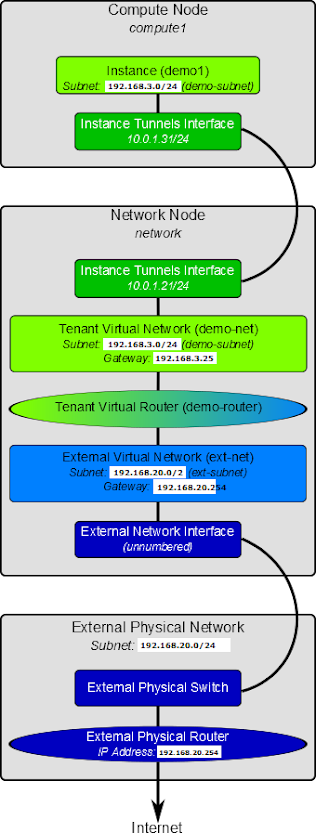
6.1 External network
外部虛擬網路提供 VM instance 存取網際網路的能力,預設僅能讓 VM instance 透過 NAT 的方式連線到網際網路,若要讓外部可以存取 VM instance,則必須指定 IP & 設定 security group 規則來達成。
以下指令必須在 controller 上執行,並非 network node
6.1.1 建立外部虛擬網路 (ext-net)
controller
controller:~
Created a new network:
+---------------------------+--------------------------------------+
| Field | Value |
+---------------------------+--------------------------------------+
| admin_state_up | True |
| id | 629c575d-5d2e-4258-bb96-d2def517aa04 |
| name | ext-net |
| provider:network_type | gre |
| provider:physical_network | |
| provider:segmentation_id | 1 |
| router:external | True |
| shared | True |
| status | ACTIVE |
| subnets | |
| tenant_id | 27466ca061e34b469f84da1e57b5605e |
+---------------------------+--------------------------------------+
6.1.2 為外部虛擬網路(ext-net)設定網段資訊
虛擬網路也像實體網路一樣,需要指定網段(subnet)資訊。
而 Network node 對外連接的 interface 會與外部實體網路共用相同的 subnet & gateway 等資訊。
因此以下將外部實體網路的 subnet & gateway 等資訊設定到 Network node 的外部虛擬網路中:
以下以 192.168.20.0/24 作為外部網路範例
controller# neutron subnet-create ext-net --name ext-subnet --allocation-pool start=192.168.20.11,end=192.168.20.30 --disable-dhcp --gateway=192.168.20.254 192.168.20.0/24
| allocation_pools | {"start": "192.168.20.11", "end": "192.168.20.30"} |
| cidr | 192.168.20.0/24 |
| dns_nameservers | |
| enable_dhcp | False |
| gateway_ip | 192.168.20.254 |
| host_routes | |
| id | 4af846a3-3e14-450d-b620-134cb1479e0d |
| ip_version | 4 |
| name | ext-subnet |
| network_id | 629c575d-5d2e-4258-bb96-d2def517aa04 |
| tenant_id | 27466ca061e34b469f84da1e57b5605e |
+------------------+----------------------------------------------------+
6.2 Tenant network
tenant network 提供存取 VM instance 的內部網路,這類型的網路會以 tenant 為單位進行隔離,因此不同 tenant 之間的 VM instance 是無法互相存取的。
6.2.1 建立 Tenant Virtual Network
以下指令必須在 controller 上執行,並非 network node
建立 demo credential 資訊 ~/OpenStack/demo-openrc.sh,並設定內容如下:
unset OS_USERNAME
unset OS_PASSWORD
unset OS_TENANT_NAME
unset OS_AUTH_URL
export OS_USERNAME=demo
export OS_PASSWORD=YOUR_DEMO_PASSWORD
export OS_TENANT_NAME=demo
export OS_AUTH_URL=http://controller:35357/v2.0
新增 tenant virtual network
controller
controller:~
Created a new network:
+----------------+--------------------------------------+
| Field | Value |
+----------------+--------------------------------------+
| admin_state_up | True |
| id | 65c99acc-6438-493e-bbde-b3c0def3f575 |
| name | demo-net |
| shared | False |
| status | ACTIVE |
| subnets | |
| tenant_id | 7539436331ca4f9783bf93163e2a2e0f |
+----------------+--------------------------------------+
6.2.2 在 tenant network(demo-net) 設定網段資訊
如同外部網路一樣,也必須要給定 tenant network 網段資訊,這邊以上圖為範例,設定 192.168.1.0/24 網段:
controller# neutron subnet-create demo-net --name demo-subnet --gateway 192.168.3.254 192.168.3.0/24 --dns_nameservers list=true 8.8.8.8 8.8.4.4
Created a new subnet:
+------------------+--------------------------------------------------+
| Field | Value |
+------------------+--------------------------------------------------+
| allocation_pools | {"start": "192.168.3.1", "end": "192.168.3.253"} |
| cidr | 192.168.3.0/24 |
| dns_nameservers | 8.8.4.4 |
| | 8.8.8.8 |
| enable_dhcp | True |
| gateway_ip | 192.168.3.254 |
| host_routes | |
| id | eb46a51b-c1b0-4df9-9046-a19612fa532f |
| ip_version | 4 |
| name | demo-subnet |
| network_id | 65c99acc-6438-493e-bbde-b3c0def3f575 |
| tenant_id | 7539436331ca4f9783bf93163e2a2e0f |
+------------------+--------------------------------------------------+
6.2.3 建立 router 作為外部網路與 tenant network 連結之用
所有 tenant virtual network 之間的流量,以及 tenant virtual network 到外部網路的流量,都必須由 virtual router 來處理 & 過濾。
因此這邊有三個步驟要完成:
- 建立 virtual router
- 將 tenant virtual network (demo-subnet) 附加到 virtual router
- 將 external network(ext-net) 附加到 virtual router
controller
Created a new router:
+-----------------------+--------------------------------------+
| Field | Value |
+-----------------------+--------------------------------------+
| admin_state_up | True |
| external_gateway_info | |
| id | e74b7f9a-9ebe-4e88-8836-cbf558cfc05f |
| name | demo-router |
| status | ACTIVE |
| tenant_id | 7539436331ca4f9783bf93163e2a2e0f |
+-----------------------+--------------------------------------+
controller
Added interface 5ea27e34-e45d-4a69-9fdb-59be55e07268 to router demo-router.
controller
Set gateway for router demo-router
6.3 驗證網路服務是否設定成功
根據上面的設定,外部網路的網段為 192.168.20.0/24,我們分配了 192.168.20.[11-30] 給了外部網路。
其中 tenant router gateway 會自動使用最前面的 IP,也就是 192.168.20.11,若是有設定正確,嘗試 ping 這個 IP 就可以取得回應。
若把 OpenStack 安裝在 VM 的話,記得把虛擬交換器的 promiscuous mode 打開,網路才會通喔!
我的環境是在 VMware 裡面,就把 192.168.20.0/24 這個網段所在的 port group 的 promiscuous mode 開啟。(不需要開啟整個 vSwitch 的 promiscuous mode)
7、參考資料